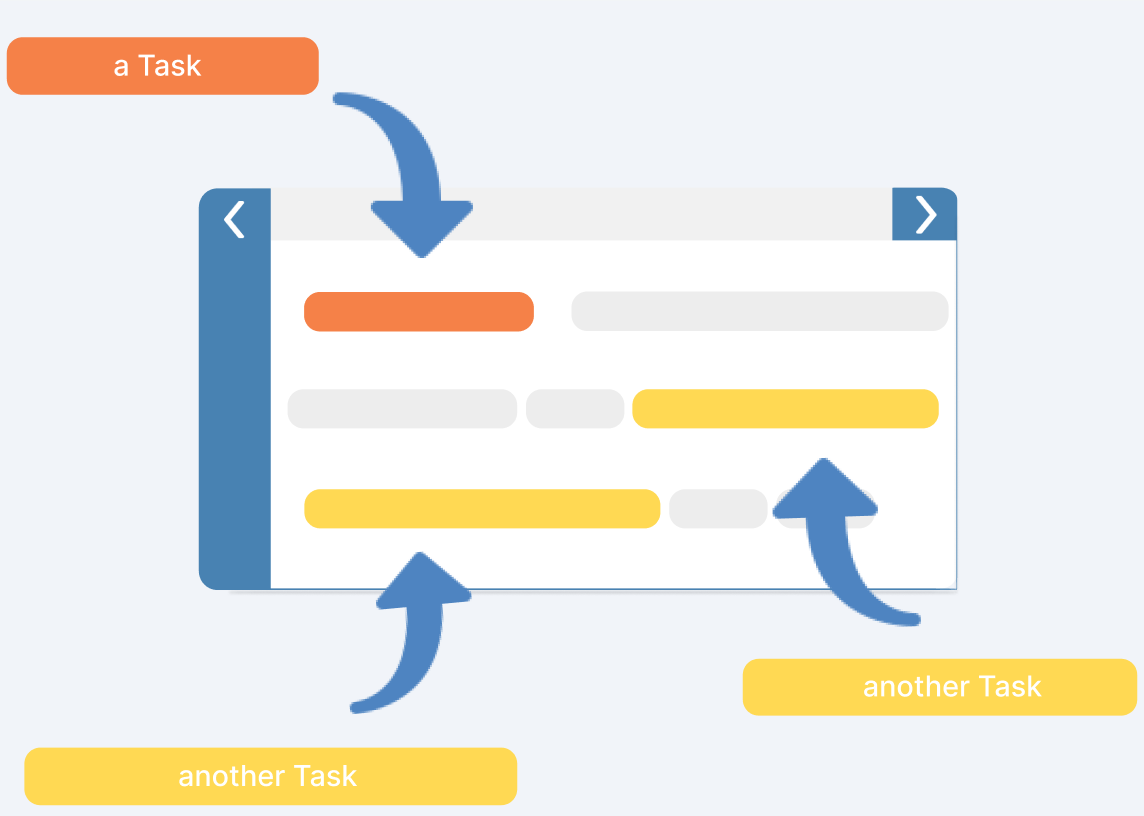CAPTURE
Create and track time boxes, and document billable and internal project activities.
REPORT
Analysis of time boxes and topics. See billable and non-billable hours and export timesheets.
MANAGER
Manage and control your team and the environment.
APPROVE TIMES AND EXPENSES
Approve or reject tracked time and expenses of your team members. In Report mode, select a team member and a work day or specific time to change from new to approved or rejected.
Tracked time of all team members can be approved automatically when locking a capture period in Team Overview screen.
LOCK CAPTURE PERIOD